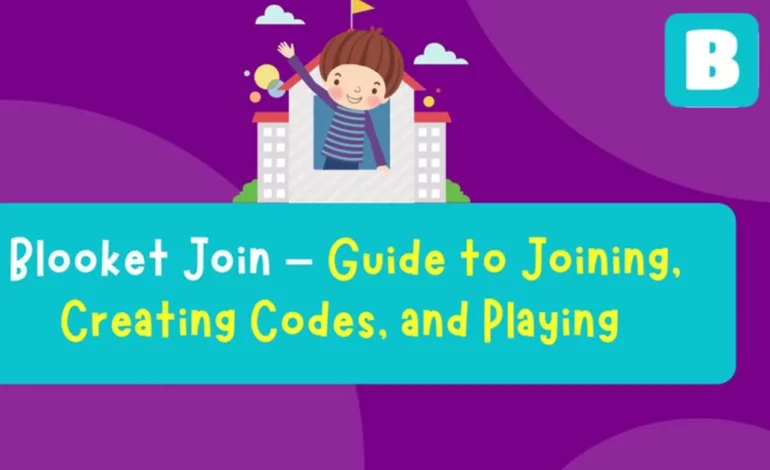How to Transfer WhatsApp from One Phone to Another
-
Table of Contents
- How to Transfer WhatsApp from One Phone to Another
- Understanding the Importance of Transferring WhatsApp
- Methods to Transfer WhatsApp from One Phone to Another
- Method 1: Using WhatsApp’s Built-in Backup and Restore Feature
- Method 2: Using Google Drive (Android) or iCloud (iOS)
- Method 3: Using Third-Party Software
- Common Questions and Answers
- Summary
WhatsApp has become an essential communication tool for millions of people around the world. Whether it’s for personal or professional use, the ability to transfer WhatsApp from one phone to another is crucial for many users. In this article, we will explore different methods and techniques to successfully transfer WhatsApp data from one device to another.
Understanding the Importance of Transferring WhatsApp
Before we delve into the various methods of transferring WhatsApp, let’s understand why it is important for users to be able to transfer their data from one phone to another.
1. Seamless Transition: When switching to a new phone, users want to ensure a smooth transition without losing any important data, including their WhatsApp conversations, contacts, and media files.
2. Backup and Restore: Transferring WhatsApp allows users to create a backup of their data on one device and restore it on another, ensuring that their conversations and media files are not lost.
3. Continuity of Communication: By transferring WhatsApp, users can continue their conversations seamlessly on their new device without any interruptions.
Methods to Transfer WhatsApp from One Phone to Another
There are several methods available to transfer WhatsApp from one phone to another. Let’s explore each method in detail:
Method 1: Using WhatsApp’s Built-in Backup and Restore Feature
WhatsApp provides a built-in feature that allows users to backup and restore their data. Here’s how to use this feature:
- Open WhatsApp on your old phone and go to Settings.
- Select Chats and then Chat backup.
- Tap on Backup to create a backup of your WhatsApp data.
- Install WhatsApp on your new phone and verify your phone number.
- During the setup process, WhatsApp will detect the backup and prompt you to restore it. Tap on Restore to transfer your WhatsApp data to the new device.
This method is straightforward and convenient, as it utilizes WhatsApp’s own backup and restore functionality. However, it requires both the old and new devices to be compatible with WhatsApp and have sufficient storage space for the backup.
Method 2: Using Google Drive (Android) or iCloud (iOS)
For Android users, WhatsApp offers the option to backup and restore data using Google Drive. iOS users can use iCloud for the same purpose. Here’s how to transfer WhatsApp using these cloud storage services:
- Open WhatsApp on your old phone and go to Settings.
- Select Chats and then Chat backup.
- Tap on Backup to create a backup of your WhatsApp data to Google Drive (Android) or iCloud (iOS).
- Install WhatsApp on your new phone and verify your phone number.
- During the setup process, WhatsApp will detect the backup on Google Drive or iCloud and prompt you to restore it. Tap on Restore to transfer your WhatsApp data to the new device.
Using cloud storage services like Google Drive or iCloud provides an additional layer of security for your WhatsApp data. However, it requires a stable internet connection and sufficient storage space on the cloud storage service.
Method 3: Using Third-Party Software
If the above methods don’t work for you or if you want more control over the transfer process, you can use third-party software specifically designed for transferring WhatsApp data. These software solutions offer advanced features and flexibility. Here are some popular third-party software options:
- dr.fone – WhatsApp Transfer: This software allows you to transfer WhatsApp data between Android and iOS devices, backup and restore WhatsApp, and even transfer WhatsApp between different social media platforms.
- MobileTrans: MobileTrans supports transferring WhatsApp data between Android and iOS devices, as well as other data types like contacts, messages, and photos.
- iTransor for WhatsApp: iTransor specializes in transferring WhatsApp data between iOS devices, including WhatsApp messages, attachments, and other data.
Using third-party software gives you more control and flexibility in transferring WhatsApp data. However, it’s important to choose a reputable and trusted software solution to ensure the security and integrity of your data.
Common Questions and Answers
1. Can I transfer WhatsApp data from Android to iPhone?
Yes, you can transfer WhatsApp data from Android to iPhone using third-party software like dr.fone – WhatsApp Transfer or MobileTrans.
2. Do I need an internet connection to transfer WhatsApp?
Yes, an internet connection is required to transfer WhatsApp data using methods like Google Drive, iCloud, or third-party software.
3. Will transferring WhatsApp delete my data from the old device?
No, transferring WhatsApp data does not delete the data from the old device. It creates a backup that can be restored on the new device.
4. Can I transfer WhatsApp data without a backup?
Unfortunately, transferring WhatsApp data without a backup is not possible. It is essential to create a backup of your data before transferring it to a new device.
5. Is it possible to transfer WhatsApp data between different social media platforms?
Yes, certain third-party software solutions like dr.fone – WhatsApp Transfer allow you to transfer WhatsApp data between different social media platforms.
Summary
Transferring WhatsApp from one phone to another is a crucial process for many users. Whether you’re switching to a new device or want to create a backup of your data, it’s important to choose the right method. In this article, we explored different methods, including using WhatsApp’s built-in backup and restore feature, utilizing cloud storage services like Google Drive or iCloud, and using third-party software. Each method has its own advantages and considerations, so choose the one that best suits your needs. By following the steps outlined in this article, you can ensure a seamless transfer of your WhatsApp data and continue your conversations without any interruptions.